Syhunt's unique gray box/hybrid scanning capability allows it to scan the application's source code first, acquire important information about them, and then try to remotely confirm flaws (XSS, File Inclusion, SQL Injection, Command Execution, etc) by using this information.
Follow along with this guide to learn how to perform a hybrid scan and generate a vulnerability report.
How to perform a hybrid scan
- Launch Syhunt Hybrid and click the Syhunt Dynamic icon or New Scan button in the welcome page.
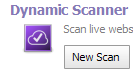
- Enter the URL of the website you want to scan.
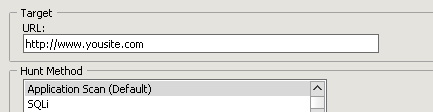
- Select a scan method. We recommend the Application Scan (Default) method, which scans for all vulnerabilities using the recommended settings - the different scan methods are explained in the Hunt Methods section.
- Check edit site preferences.

- Click the Start Scan button.
- Assign a source code folder to the site. The source code directory must contain a copy of the web site source files. When assigning a source code directory, you must point exactly to the root of the web site (where the index files are located).

- Configure any custom source code extensions, if required, in the Advanced tab. For example: if you have PHP scripts with a .foo extension, add ".foo=.php".
- Hit OK to start the scan.
In the end of the scan, you can click Generate a Report to save the results as a HTML report or any other prefered format.
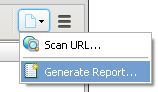
The next time you perform a scan you, there is no need to check Edit site preferences (unless you want to modify the settings and assign a different source code folder).
Alternate Method: Using the Sandcat Browser
If you prefer, you can launch a scan from within the Sandcat Browser - the end results will be identical to the method explained above.
- Launch Syhunt Hybrid and double-click the Sandcat Browser icon or New Tab button in the welcome page.
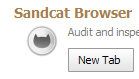
- Navigate to the website you want to scan.
- Assign a source code folder to the site (you can do this by clicking the button Syhunt Dynamic -> Site Preferences.
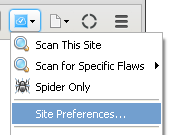
The source code directory must contain a copy of the web site source files. When assigning a source code directory, you must point exactly to the root of the web site (where the index files are located).
- Configure any custom source code extensions, if required, in the Advanced tab. For example: if you have PHP scripts with a .foo extension, add ".foo=.php".
- Hit OK to save the settings.
- Click the Scan This Site menu option to start the hybrid scan.
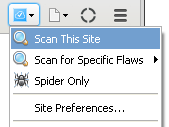
If you prefer you can scan for specific vulnerabilities using the Scan for Specific Flaws submenu - the different methods are explained in the Hunt Methods section.
In the end of the scan, you can click Generate a Report to save the results as a HTML report or any other prefered format.
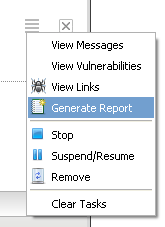
The next time you perform a scan you can jump from the step 2 to 6.